- Gavin In The Cloud
- Posts
- Unlocking Azure Sentinel: Empowering Your Security Strategy
Unlocking Azure Sentinel: Empowering Your Security Strategy
A Comprehensive Guide to Azure Sentinel Implementation and Threat Detection
Unlocking Azure Sentinel: Empowering Your Security Strategy
Introduction:
Azure Sentinel, powered by Microsoft's robust cloud infrastructure, offers a holistic approach to security by seamlessly integrating with Azure services and hybrid environments. With its advanced analytics and automation capabilities, it enables organizations to proactively safeguard their digital assets while streamlining incident response, making it an indispensable tool in today's ever-evolving threat landscape.
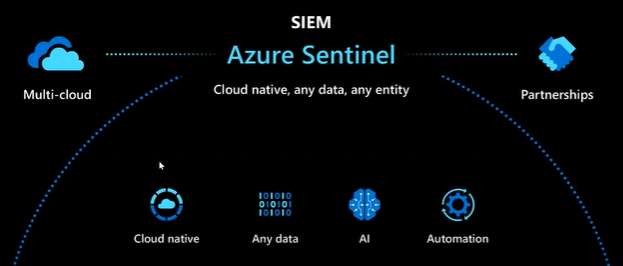
It offers several key advantages:
1. Cloud-Native: Azure Sentinel is fully integrated with Azure, making it easy to collect data from various Azure services and on-premises sources. This cloud-native architecture enables scalability and agility.
2. Threat Detection: It uses advanced analytics and machine learning to detect and investigate security threats and anomalies in real-time, helping organizations stay ahead of potential breaches.
3. Centralized Dashboard: Azure Sentinel provides a centralized dashboard for security monitoring, allowing security teams to gain insights into their entire environment's security posture.
4. Automation: It offers automation capabilities to streamline incident response workflows, reducing manual intervention and response time.
5. Integration: Azure Sentinel integrates seamlessly with other Microsoft security solutions, such as Azure Security Center, Microsoft Defender for Endpoint, and more.
Implementation Steps in Azure
Here are the steps to implement Azure Sentinel in your Azure environment:
1. Azure Portal: Log in to the Azure portal using your Azure account credentials.
2. Create a Resource Group:
In the Azure portal, navigate to the "Resource groups" section.
Click on "Create" to establish a new resource group.
Provide a unique name for your resource group and select your desired Azure region.
Click "Review + create" and then "Create" to finalize the resource group creation.
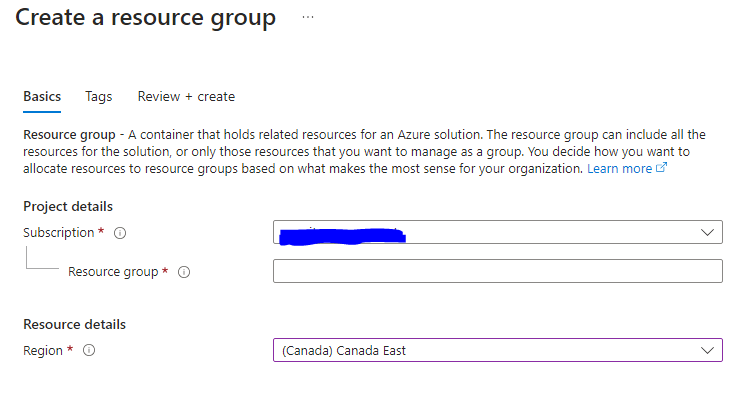
3. Create a Workspace:
Search for "Azure Sentinel" in the Azure portal.
Click on "Azure Sentinel" and then "Add."
Choose or create a Log Analytics workspace to store your security data.
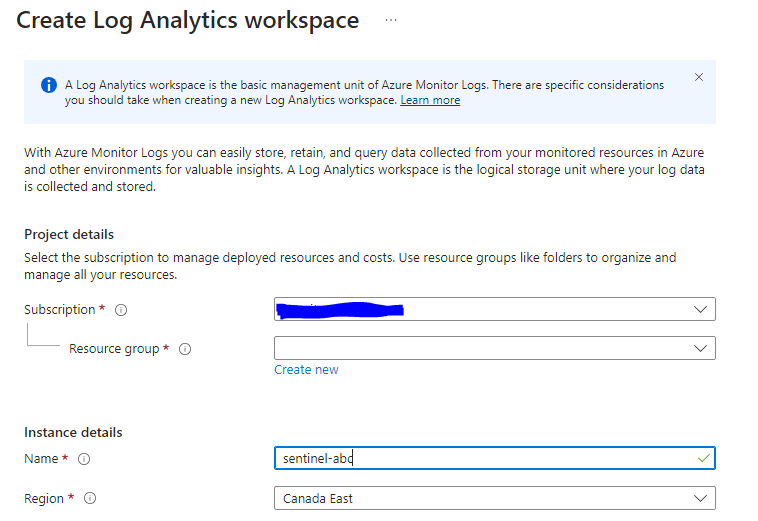
4. Connect Data Sources:
In the Azure Sentinel dashboard, go to "Data connectors."
Configure data connectors to collect security data from various sources like Azure Active Directory, Azure Monitor, Microsoft 365, and more.
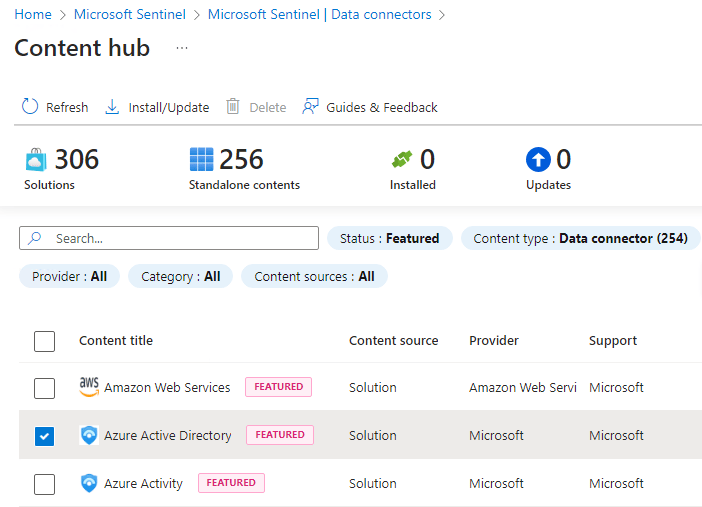
5. Create Analytics Rules:
Define custom detection rules or use built-in analytics templates to identify security threats.
Configure alert thresholds and actions.
5. Investigate Incidents:
When an alert is triggered, you can investigate the incident using the Azure Sentinel dashboard.
Utilize built-in investigation tools, including the "Incident" blade, to analyze and understand the scope of the incident.
6. Automated Response:
Set up automated response playbooks to orchestrate actions based on alert severity and type.
This can include quarantining affected resources, resetting user passwords, or notifying the security team.
7. Monitoring and Reporting:
Continuously monitor the security dashboard for real-time insights.
Generate reports and use dashboards to gain visibility into security trends and threats.
8. Integration with Other Tools:
Integrate Azure Sentinel with other security tools for a comprehensive security solution.
Terraform Script for Azure Sentinel Setup:
Here's a Terraform script that automates the creation of Azure resources for Azure Sentinel:
provider "azurerm" {
features {}
}
resource "azurerm_resource_group" "example" {
name = "example-resources"
location = "Canada East" #Replace with your desired region
}
resource "azurerm_log_analytics_workspace" "example" {
name = "sentinel-workspace" #Replace with your desired name
location = azurerm_resource_group.example.location
resource_group_name = azurerm_resource_group.example.name
sku = "PerGB2018"
}
resource "azurerm_sentinel_log_analytics_workspace_onboarding" "example" {
workspace_id = azurerm_log_analytics_workspace.example.id
customer_managed_key_enabled = false
}
resource "azurerm_sentinel_alert_rule_scheduled" "example" {
name = "sentinel-alert-rule"
log_analytics_workspace_id = azurerm_sentinel_log_analytics_workspace_onboarding.example.workspace_id
display_name = "example"
severity = "High"
query = <<QUERY
AzureActivity |
where OperationName == "Create or Update Virtual Machine" or OperationName =="Create Deployment" |
where ActivityStatus == "Succeeded" |
make-series dcount(ResourceId) default=0 on EventSubmissionTimestamp in range(
ago(7d), now(), 1d) by Caller
QUERY
}NOTE: Replace with your desired values wherever applicable.
This Terraform script creates the necessary Azure resources, including the resource group, Log Analytics workspace, Azure Sentinel workspace onboarding, a scheduled alert rule. Please ensure that you have the necessary permissions and credentials to create these resources in your Azure environment.
Conclusion:
Azure Sentinel is a powerful cloud-native security solution that equips organizations with the tools to detect, investigate, and respond to security threats effectively. Its seamless integration with Azure services and automation capabilities make it a valuable asset in today's cybersecurity landscape. By implementing Azure Sentinel, organizations can enhance their security posture and safeguard their digital assets with confidence.